发布时间 : 2021-09-14 10:35:56.970|阅读 177 次
概述:此示例显示如何在运行系统中创建一个简单的报告。让我们创建包含标题、数据、总计的报告并将其显示在查看器中。
相关链接:
Stimulsoft Ultimate是用于创建报表和仪表板的通用工具集。该产品包括用于WinForms、ASP.NET、.NET Core、JavaScript、WPF、PHP、Java和其他环境的完整工具集。
Stimulsoft Reports不仅拥有强大的报表导出系统,而且还支持多种报表导出格式,拥有简单且强大的报表引擎。Stimulsoft Reports基本原则是,用简单常规的方法创建报表,将不同的技术应用于应用程序。Stimulsoft Reports ..NET一个基于.NET框架的报表生成器,能够帮助你创建结构、功能丰富的报表。不仅界面友好,而且使用便捷,能够让你轻松创建所有报表。
点击下载Stimulsoft Reports .NET v2021.3.1最新版
此示例显示如何在运行系统中创建一个简单的报告。让我们创建包含标题、数据、总计的报告并将其显示在查看器中。首先,创建一个新报告并将数据源添加到字典中:
private void button1_Click(object sender, System.EventArgs e)
{
StiReport report = new StiReport();
// Add data to datastore
report.RegData(dataSet1);
// Fill dictionary
report.Dictionary.Synchronize();
StiPage page = report.Pages[0];
...
添加带有文本框的标题带并为其分配数据标题:
... // Create HeaderBand StiHeaderBand headerBand = new StiHeaderBand(); headerBand.Height = 0.5; headerBand.Name = "HeaderBand"; page.Components.Add(headerBand); // Create text on header StiText headerText = new StiText(new RectangleD(0, 0, 5, 0.5)); headerText.Text = "CompanyName"; headerText.HorAlignment = StiTextHorAlignment.Center; headerText.Name = "HeaderText"; headerText.Brush = new StiSolidBrush(Color.LightGreen); headerBand.Components.Add(headerText); ...
接下来,添加一个带有文本框的数据带,其中包含对数据字段的引用:
...
// Create Databand
StiDataBand dataBand = new StiDataBand();
dataBand.DataSourceName = "Customers";
dataBand.Height = 0.5;
dataBand.Name = "DataBand";
page.Components.Add(dataBand);
// Create text
StiText dataText = new StiText(new RectangleD(0, 0, 5, 0.5));
dataText.Text = "{Line}.{Customers.CompanyName}";
dataText.Name = "DataText";
dataBand.Components.Add(dataText);
...
接下来,添加一个带有文本框的数据带,其中包含对数据字段的引用:
...
// Create Databand
StiDataBand dataBand = new StiDataBand();
dataBand.DataSourceName = "Customers";
dataBand.Height = 0.5;
dataBand.Name = "DataBand";
page.Components.Add(dataBand);
// Create text
StiText dataText = new StiText(new RectangleD(0, 0, 5, 0.5));
dataText.Text = "{Line}.{Customers.CompanyName}";
dataText.Name = "DataText";
dataBand.Components.Add(dataText);
...
接下来,添加一个带有文本框的页脚带,其中包含数据总计的函数:
...
// Create FooterBand
StiFooterBand footerBand = new StiFooterBand();
footerBand.Height = 0.5;
footerBand.Name = "FooterBand";
page.Components.Add(footerBand);
// Create text on footer
StiText footerText = new StiText(new RectangleD(0, 0, 5, 0.5));
footerText.Text = "Count - {Count()}";
footerText.HorAlignment = StiTextHorAlignment.Right;
footerText.Name = "FooterText";
footerText.Brush = new StiSolidBrush(Color.LightGreen);
footerBand.Components.Add(footerText);
...
最后,在查看器中显示一个报告:
... report.Show(); }
在下面的屏幕截图中,您可以看到示例代码的结果:
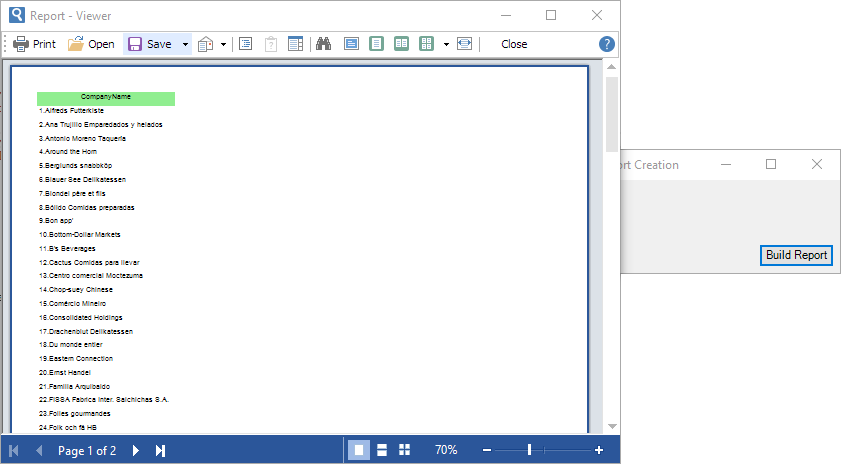
Aspose、E-iceblue、FastReport、Stimulsoft等文档/报表图表类开发工具享超低折扣,如有需要可直接联系在线客服。
 渝ICP备12000582号-15/渝公网安备 50010702501010号
渝ICP备12000582号-15/渝公网安备 50010702501010号